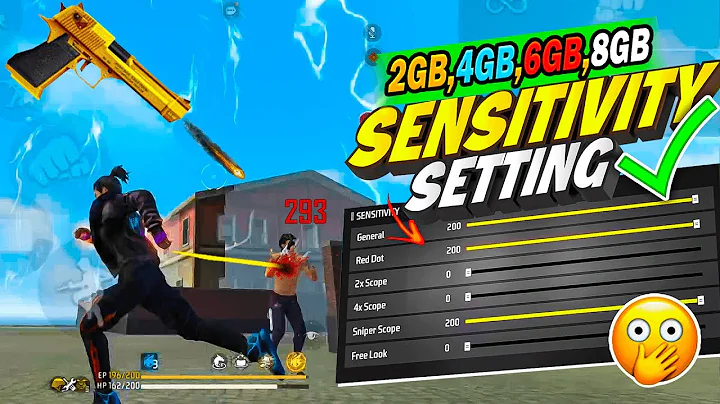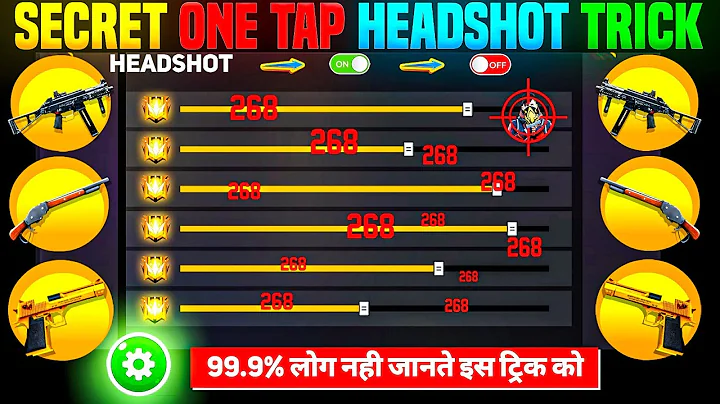Master Your Aim: The Ultimate Free Fire Sensitivity Settings Guide for Mobile (2024)
November 10, 2024
Ever wondered why some players seem to hit every shot while you’re struggling to track moving targets? The secret often lies in their sensitivity settings. After hundreds of hours in Free Fire and consulting top players, I’ve put together this comprehensive guide to help you find your perfect sensitivity setup.
Why Sensitivity Settings Matter So Much
Let’s be real – default settings rarely cut it. Your device’s screen size, your playing style, and even your finger dexterity all affect how you should customize your sensitivity. Think of sensitivity settings as your virtual muscle memory – get them right, and everything else falls into place.
Understanding Free Fire’s Sensitivity Types
Before diving into the numbers, let’s break down what each sensitivity setting actually controls:
- General: Controls overall camera movement
- Red Dot: Affects aim speed when using red dot sights
- 2X Scope: Controls sensitivity for 2X scoped weapons
- 4X Scope: Manages aim speed with 4X scopes
- AWM Scope: Specifically for sniper scopes
- Free Look: Controls camera movement when in free-look mode
Finding Your Base Sensitivity
Start with these balanced settings that work well for most phones:
- General: 95-100
- Red Dot: 85-90
- 2X Scope: 80-85
- 4X Scope: 75-80
- AWM Scope: 65-70
- Free Look: 75-80
Fine-Tuning for Your Device
For High-End Phones (90-120Hz Displays)
If you’re rocking a premium device with a high refresh rate, you can afford to go a bit higher with your settings. The smoother display helps maintain accuracy even at higher sensitivities.
For Mid-Range Phones (60Hz Displays)
Stick closer to the base settings, maybe even slightly lower. This helps compensate for any minor frame drops and ensures consistent aim.
For Budget Phones
Lower your settings by about 5-10 points from the base values. This helps maintain control even if your device occasionally struggles with performance.
PDI (Personal Device Integration) Optimization
PDI settings are crucial for making your sensitivity feel natural. Here’s how to optimize them:
- Start in Training Mode
- Spend at least 15 minutes testing each adjustment
- Focus on tracking moving targets
- Practice both close and long-range engagements
- Gradual Adjustments
- Change settings by 2-3 points at a time
- Test each change thoroughly
- Keep notes on what works best
- Find Your Sweet Spot
- Too fast? Lower by 2-3 points
- Too slow? Increase gradually
- Perfect = comfortable flicks and smooth tracking
Advanced Tips for Perfect Sensitivity
The Two-Thumb Method
If you’re a thumb player:
- Keep General sensitivity slightly higher
- Lower scope sensitivities for better control
- Focus on quick turns and basic tracking
The Four-Finger Claw
For claw grip users:
- You can handle higher sensitivities
- Maintain higher scope settings
- Practice diagonal movements
The Gyroscope Factor
If you use gyroscope:
- Start with 50% gyroscope sensitivity
- Adjust based on how much you move your phone
- Consider different settings for different scopes
Common Mistakes to Avoid
- Copying Pro Settings Blindly Every device and player is different. Use pro settings as a reference, not a rule.
- Changing Too Much at Once Make small adjustments and give yourself time to adapt.
- Ignoring Your Playstyle Aggressive players need different settings than passive ones.
Final Thoughts
Remember, finding the perfect sensitivity is a journey, not a destination. Take your time, trust your instincts, and most importantly, practice regularly. Don’t be afraid to make adjustments as you improve or if something doesn’t feel right.
Keep practicing in the training ground before jumping into real matches with new settings. Your muscle memory needs time to adapt, but once it does, you’ll see a massive improvement in your gameplay.
What works for me might not work for you, and that’s perfectly fine. Use this guide as a starting point, and make it your own. Happy gaming, and I’ll see you on the battlefield!