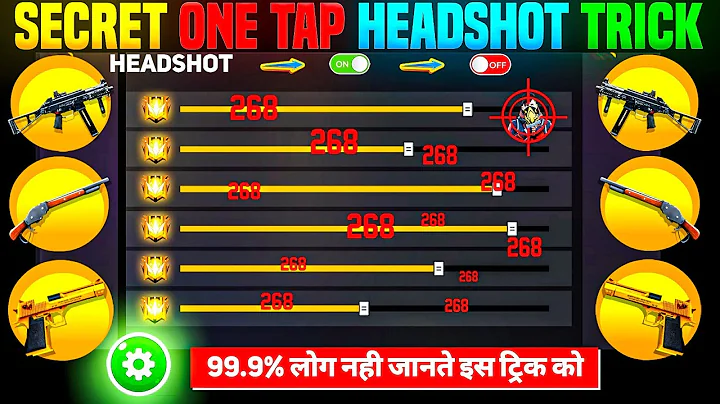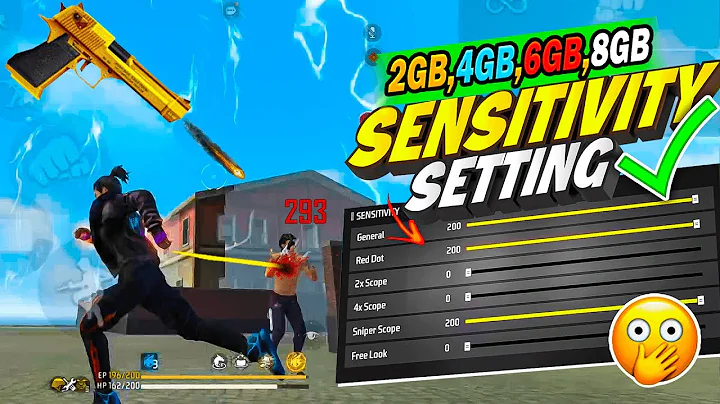The Ultimate Guide: How to Evaluate and Optimize Any Phone for Free Fire (2024)
November 10, 2024
Essential Phone Specifications to Check First
1. Processor (CPU/GPU) Performance
What to Look For:
- Snapdragon, MediaTek, or Exynos processor
- Clock speed (higher is better)
- GPU capabilities
Minimum Requirements:
- At least 2.0 GHz processor
- Decent GPU for graphics processing
- Recent chipset generation (last 2-3 years)
2. RAM Capacity
Optimal Configurations:
- 2GB: Basic gameplay possible
- 4GB: Smooth gameplay
- 6GB+: Premium experience
3. Display Specifications
Key Factors:
- Refresh Rate (60Hz minimum, 90/120Hz preferred)
- Touch Sampling Rate (180Hz or higher is ideal)
- Screen Size (5.5″ to 6.7″ recommended)
- Resolution (HD+ minimum)
Initial Phone Setup Process
1. Clean System Setup
- Factory reset if it’s a used phone
- Update system software
- Remove bloatware
- Install only essential apps
2. Game Space Setup
- Enable gaming mode if available
- Configure:
- DND settings
- Performance mode
- Touch optimization
- RAM optimization
3. Display Settings
- Set refresh rate to maximum
- Enable “Game Visual Enhancement” if available
- Adjust screen sensitivity
- Set brightness to auto or 80%
Free Fire Specific Optimizations
1. In-Game Graphics Settings
For Low-End Phones (2GB RAM):
- Graphics: Smooth
- High FPS: Off
- Shadow: Off
- Anti-Aliasing: Off
For Mid-Range Phones (4GB RAM):
- Graphics: Medium
- High FPS: On
- Shadow: Off
- Anti-Aliasing: Off
For High-End Phones (6GB+ RAM):
- Graphics: Ultra
- High FPS: On
- Shadow: Based on preference
- Anti-Aliasing: On
2. Network Optimization
- Use 5GHz WiFi when possible
- Set network priority for Free Fire
- Consider gaming DNS servers
- Keep background apps closed
Phone-Specific Tweaks
For Android Phones
- Enable Developer Options:
- Go to Settings > About Phone
- Tap Build Number 7 times
- Configure:
- Force GPU rendering
- Disable HW overlays
- Set background process limit
- RAM Management:
- Clear RAM before playing
- Use built-in game boosters
- Lock important apps
For iOS Devices
- Background App Refresh:
- Disable for unnecessary apps
- Keep enabled for Free Fire
- Performance Management:
- Disable Low Power Mode while gaming
- Enable Auto-Brightness
- Update iOS regularly
Thermal Management
1. Prevention
- Use phone case with heat dissipation
- Play in a cool environment
- Take breaks between matches
- Avoid charging while playing
2. Active Cooling
- Remove phone case if overheating
- Use cooling pad/fan if needed
- Lower graphics if temperature rises
- Close background apps
Performance Monitoring
1. Install Performance Apps
- CPU Monitor
- Temperature monitor
- FPS meter
- Network speed test
2. Regular Maintenance
Daily:
- Clear RAM
- Close background apps
- Check temperature
Weekly:
- Clear cache
- Update games
- Check for system updates
Troubleshooting Common Issues
1. Lag Problems
Solutions:
- Clear game cache
- Reinstall game
- Check internet connection
- Lower graphics settings
- Close background apps
2. Overheating
Solutions:
- Lower brightness
- Reduce graphics quality
- Take cooling breaks
- Use phone cooler
- Remove heavy case
3. Battery Drain
Solutions:
- Optimize battery settings
- Lower screen brightness
- Close unnecessary apps
- Use power-saving mode between matches
- Avoid charging while playing
Long-Term Maintenance
1. Regular Cleanup
- Delete unnecessary files
- Clear app cache
- Remove unused apps
- Defragment storage (Android)
2. System Health
- Keep OS updated
- Monitor battery health
- Check storage space
- Update all drivers
Final Optimization Tips
1. Pre-Game Routine
- Clear RAM
- Close all background apps
- Connect to stable internet
- Enable gaming mode
- Set brightness appropriately
2. Gaming Session Best Practices
- Take breaks every hour
- Monitor device temperature
- Keep device charged above 20%
- Use airplane mode + WiFi
- Avoid background downloads
Remember, every phone is different, so you’ll need to fine-tune these settings based on your specific device’s capabilities. Start with these basic optimizations and adjust according to your phone’s performance and your gaming needs.
The key is to find the perfect balance between performance and stability for your specific device. Don’t be afraid to experiment with different settings, but always monitor your phone’s temperature and performance to ensure safe and optimal gameplay.